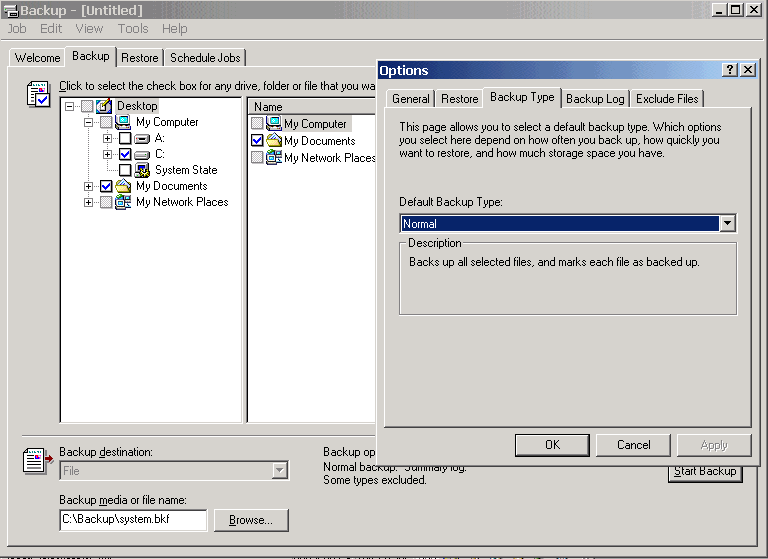
Backup Strategies
Backup Types
A full-featured backup program can perform several common types of backup. These options let you create a complete archive of your hard disk files and track subsequent changes. All files created under Windows 98 include an archive bit that can be either turned off after the file is backed up or left in the raised position.
Full Backup
A full backup duplicates all files on the selected partition to the backup media (floppy disk, local fixed disk, removable drive, network directory, or tape drive). When the backup is executed, the current state of the archive bits on your files is ignored. At the conclusion of the backup, files with raised archive bits have their flags lowered. This prevents the files from being copied on subsequent incremental backup passes. If you open and resave a file, its archive bit is automatically reset to the unbacked-up position. To create a full backup with Win2000 Backup, select "Back Up Everything on My Computer" from the Backup Wizard or place a check mark next to the letter of the drive you want to back up in the left pane on the Backup tab. Make sure "Normal" is selected as the backup type.
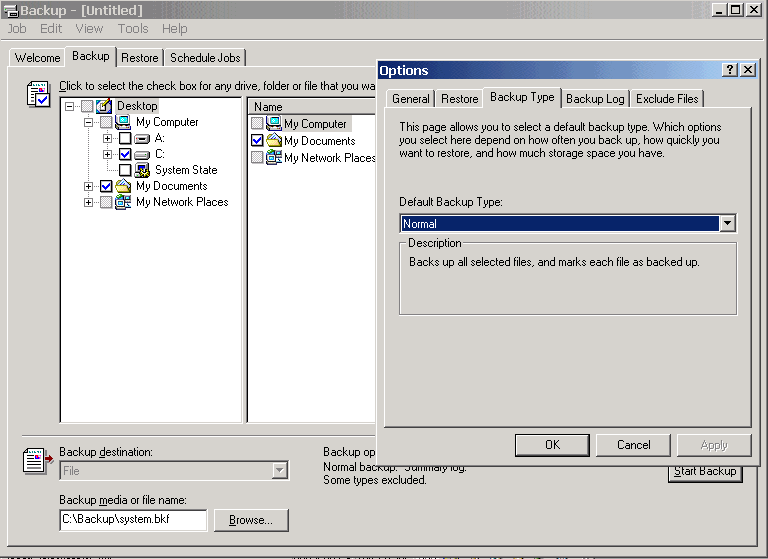
Incremental Backup
An incremental backup makes copies only of files with archive flags in the raised state. Other files are ignored. At the conclusion of the backup, the archive flag for each copied file is lowered. To create an incremental backup with Win98 Backup, select the drives, folders, and files you want to archive in the left and right panes on the Backup tab. Make sure New and Changed Files is selected. Click the Options button, choose the Type tab, and select Incremental Backup Type, as shown here.
Illustration 1
Incremental backups are useful when you want to maintain a series of backup sets that contain the files that have been modified since the last full or incremental backup. This is the most economical way of preserving all of your data without wasting storage space with duplicate files.
Differential Backup
A differential backup makes copies of files with archive flags in the raised state, like an incremental backup. The difference is that the archive flags for copied files are not changed at the conclusion of the backup. To create a differential backup with Win98 Backup, select the drives, folders, and files you want to archive in the left and right panes on the Backup tab. Make sure New and Changed Files is selected. Click the Options button, choose the Type tab, and select Differential Backup Type.
Differential backups are useful when you want to preserve a sequence of progressively edited versions of the same file in a single backup set. Each time you restore a differential backup set, you restore not just the latest version of a file, but also a progressive sequence of versions modified since the last full backup. You might be writing a novel or struggling with a difficult report. This technique gives you access to successive drafts.
Daily Backup
A daily backup in the W2K Backup Options is equivalent to a differential backup of only files that have changed on the current date.