|
Introduction
W98
Upgrade
Guide
W98 Survival
Tips
Getting
on the
Internet
Mobile
Computing Tip
PC
Networking
Guide
Check Your
W95 / W98
Survival Quotient
|
|
LB's
PC Bible Excerpts
|

|
|
|
(If you'd like to skip the basics, you can go directly
to the "Installing a Small Network"
quick guide. For a complete set of step-by-step instructions
on installing, configuring, using, and troubleshooting
a Windows 95/98 Peer network, download my
PDF Networking Guide.
Network
Basics

So what is a network, exactly? Basically, any group of computers
connected to share information. The simplest network is
a pair of PCs connected by Ethernet to share files and a
printer. The most complex is the Internet, the global network
made up of tens of thousands of smaller networks. In this
section, we'll quickly go through the basic concepts that
underlie the practical tips that make up the rest of this
chapter.
Network
Design
There
are various ways you can set up a network--which makes the
most sense depends on how big it's going to be and exactly
what you're going to do with it. The easiest way to understand
the various approaches to network design is to consider these
two extremes:
- Total centralization. In this model, all shared
resources reside on dedicated servers, PCs dedicated
exclusively to providing services to the other computers
on the network. Dedicated file servers hold shared applications
and data; print servers run shared printers; database
servers run multiuser databases; gateway servers handle
Internet access--you get the idea. Often a single PC plays
multiple server roles. The servers, which no one touches
except the network administrators, run industrial-strength
operating systems like Novell NetWare, Windows NT Server,
or Unix, which have features that allow all the other
computers on the network to talk with each other, share
files, and to access the Internet.
- Total decentralization. Shared applications,
data, and printers can be located on any PC on the network;
to put it another way, any PC can share its hard drive
and printer with any other PC. Since each PC has an equal
chance of being a server, this model is often called peer-to-peer
networking. Windows 95, 98, and NT Workstation all have
this kind of network capability built in.
In reality, larger networks are almost always a hybrid
of these two models. Small networks like the ones we're
focusing on in this chapter are sometimes purely peer-to-peer,
but sometimes there are good reasons to use dedicated servers
even on the smallest networks--for instance, if you've got
a multiuser accounting package, you'll probably want to
give it its own PC. See "When Do You Need a Dedicated Server?"
later in this chapter for details.
Ethernet
Hardware
A
thorough discussion of the variety of network hardware currently
in use could fill a book larger than this one, but for our
purposes that's of only academic interest. Unless you're a
network professional working for a large organization, the
only kind of hardware you're likely to encounter is Ethernet.
Here are the various components you'll need to build a basic
small network.
- Adapters. A PC is connected to the network by
its Ethernet adapter, a device that converts data
into signals suitable for sending over the network's cables.
Reliable adapter manufacturers include 3Com, Intel, Novell/Eagle,
Hewlett-Packard, Xircom, and Standard Microsystems/Western
Digital (SMC). You can get both ISA and PCI models; which
makes most sense for you depends primarily on how many
free slots you have and what other expansion cards you
might want to install in the future. All else being equal,
I recommend PCI.
- Cables. These days, the most popular flavors
of Ethernet for PCs are 10BaseT and 100BaseT (a.k.a. Fast
Ethernet), which use the same kind of wire telephones
use but have slightly larger jacks and plugs (see Figure
1). Take care not to accidentally plug a telephone line
into an Ethernet jack, as that can damage your equipment.
In a small network, cables run from each PC's adapter
to a central hub. In a large or older network,
you may also encounter the old "thinnet" style of Ethernet.
These adapters were usually daisy-chained by 3/16-inch
round cables running from one to the next, like lights
on a Christmas tree, though thinnet cables can also be
connected to compatible hubs.
|
Figure 1
..........................
10BaseT cable and RJ-45 jack. |
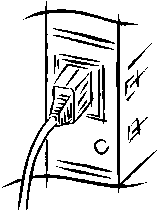
|
|
- Hub. In a small network, this is usually a small
box, about the size of an external modem or paperback
book, with a row of Ethernet jacks (also called "ports")
on one side and, preferably, a few status lights for troubleshooting
connection or performance problems (see Figure 2). Hubs
start at under $100 for four-port models, and the price
goes up as you add ports. More expensive hubs usually
include an uplink port to connect to another hub,
so when you've used up all the ports on one hub you can
add another and keep adding PCs to your network indefinitely.
On big networks, hubs are often mounted in racks, have
all sorts of fancy features, and may have hundreds of
ports.
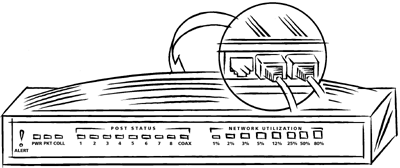
Figure
2
........................................................................................................
A typical network hub for a small business.
- ISDN router. An ISDN router is a good alternative
to a standard hub. One of these boxes, which start at
around $300, combines an Ethernet hub with an ISDN adapter
that all the PCs on the network can share. (ISDN is a
digital telephone line that gives you an Internet connection
that's three to four times as fast as a V.90 modem. See
Chapter 19: Getting On the Internet, for more details.)
For a small network, you need an Ethernet adapter for each
PC, a hub or ISDN router with at least one jack for each
PC, and cables to connect each PC to the hub. If you've
got only two PCs, you don't need a hub: you can just connect
the two directly. Note that a regular Ethernet cable won't
work in that situation: you need a specially wired direct-connect
cable.
If you're starting a new network from scratch, I recommend
you use 100BaseT Ethernet hardware, which is much faster
than the old 10BaseT products. The adapters cost about the
same, and the faster hubs are only a little more expensive.
Note that you can't use both 10BaseT and 100BaseT adapters
on your network unless you have a dual-speed hub specifically
designed to support such mixing.
It's generally best to buy adapters and hubs from established
names in the industry, such as Xircom, Hewlett-Packard,
or 3Com. The prices may be slightly higher than for "no-name"
or off-brand models, but you have a reasonable guarantee
that the stuff will work properly right out of the box,
the first time you install it.
If you need reliable network cards and a hub to set up
a small business network with a minimum of hassle, 3COM's
starter kits are a good choice. Founded 20 years ago by
Bob Metcalfe, the guy who invented Ethernet, the company
has a reputation for dependable performance. The entry-level
4-Port Office Connect Networking Kit (around $110 on the
street) includes everything you need to connect two PCs:
two 10BaseT adapters, two 25-foot cables, and a four-port
10BaseT hub, which gives you room to add two more PCs later.
More expensive bundles include 8-port hubs and/or 100BaseT
hardware. All the kits ship with the OfficeConnect Network
Assistant CD-ROM, a helpful step-by-step guide to setting
up and using a basic network.
Network
Protocols
If
you think of your Ethernet adapter as a mailbox and its hub
as the central post office, transport protocols are the ZIP
code system the network uses to tell where data's supposed
to end up. When your PC sends a file across the network, it
encodes the data into packets that bear distinctive destination
signs. Actually, it's more complicated than that, since thanks
to the anarchic evolution of PC networks there are a number
of different protocols in common use, and there's a good chance
your PC uses more than one of them.
You don't really need to know anything about protocols
to use them. However, since you may see them in a dialog
box and wonder what the alphabet soup's all about, here's
a brief explanation of the three supported by Windows, plus
one that comes into play if you've got Macs:
- TCP/IP. (Transport Control Protocol/Internet
Protocol). The standard for the Internet, this protocol
is increasingly popular on private networks as well, both
to handle access to the Internet and to provide Internet-style
local services, like in-house Web sites.
- IPX/SPX. The proprietary protocol used by Novell
NetWare. It's a very efficient protocol for use with file
servers, which is NetWare's forte. Generally, there's
no need to install this protocol if none of the systems
on your network are running NetWare, though there are
occasional exceptions: the Direct Cable Connection utility,
for reasons known only to Microsoft, uses it.
- NetBEUI. Microsoft's proprietary protocol. If
you don't make a special effort to configure your network
differently, this is what will be used for local services,
like sharing hard drives and printers.
- AppleTalk. Macintosh computers use this proprietary
protocol. Windows NT Server supports it, at least to the
extent necessary to let Macs access files and share printers.
(Apple formerly used the term AppleTalk to refer also
to the low-speed network hardware that Macs once used,
but when the company switched to Ethernet hardware it
renamed the old hardware LocalTalk.)
|
|
BACK TO TOP | INSTALLING
A SMALL NETWORK
|
|
|